Power of BDC
Consider this, there is a web-service (or database) which exposes your Line of Business (LOB) data and you want to see the data on SharePoint. This can be done by writing a custom web-part. You will need a developer to write that custom web-part. Now assume the web-service requires credentials based authentication. Hopefully the developer can still handle that. If the web-service requires unique credentials for each SharePoint user, you will require a smart developer. What about you want to search the data fetched by the web-part ?
BDC's goal is to enable you to surface business data (some of the aspects described above) in Office SharePoint Server 2007 with minimal coding effort. BDC requires one to write [n1] XML based metadata.
BDC Web Part - Adventure Works Sample
MOSS 2007 comes with five Business Data Web Parts [r3] which can display a list of entity instances, display details of an entity instance, display list of related entity instances, display a list of actions associated with an entity and create a Business Data item.
In this sample, a list of entity instances are displayed using Business Data List (BDL) with Adventure Works [r4] database as LOB.

Figure - List of Products in Adventure Works.
Steps in displaying the products list
Step 1 : Install the adventure works 2000 database [r4]
Step 2 : Install SharePoint Server 2007 SDK [r5]
Step 3 : Upload BDC metadata model for Adventure Works from SDK
- Open MOSS Central Administration
- Goto Shared Services Administration page for your shared service
- Click on "Import application definition" in the Business Data Catalog block
- Browse the adventure works model XML from SDK (C:\Program Files\2007 Office System Developer Resources\Samples\Business Data Catalog\AdventureWorks Samples\AdventureWorks2000.xml)
- Click upload

Figure - Model for Adventure Works uploaded.
At this step the BDC application definition for adventure works is uploaded.
Step 4 : Add BDL for AdventureWorks products.
- Goto your site (MySite)
- Click on Site Actions > Edit Page
- Choose to add a new Web Part
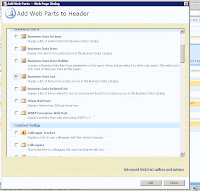
- Select Business Data List and Click OK
- A Business Data List will appear within the "Add a web part" block
- Click on "Open the tool pane"
- A Business Data List tool bar will open on the right side
- Click on the picker button and choose "Product"
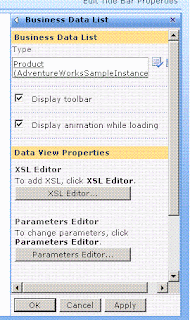
- Click OK in BDL pane
- Exit the edit mode

- In the search criteria, enter your criteria where you will get all the products associated with the criteria.
Limitation of BDC
- BDC only allows read functionality on business data. That means BDC does not support CUD (Create, Update, Delete) on business entities.
- BDC metadata XML is tough to understand. If one is not using tools, model is hard to manage and will not necessarily qualify as "no code" solution.
- BDC supports only web-service and database based LOB.
References
r1 : Business Data Catalog Overview [link]
r2 : SharePoint 2007: BDC - The Business Data Catalog [link]
r3 : Business Data Web Parts [link]
r4 : Adventure Works [link]
r5 : SharePoint Server 2007 SDK [link]
Notes
n1 : There are tools (Microsoft and Third parties) that help write BDC metadata XML.
